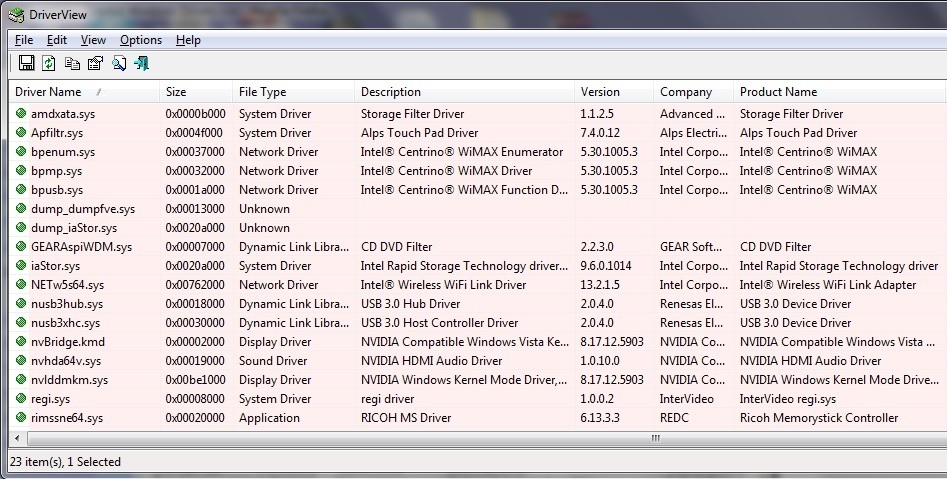Updating your drivers is an important part of maintaining your computer. Although you do not need to update every day, it’s a good idea to update drivers twice a year. Drivers are files that tell hardware such as sound cards, modems, scanners, and video cards how to operate. Hardware manufacturers periodically release new drivers for their hardware to improve performance, fix bugs and to maintain compatibility with the Windows Operating System.
Updating your drivers is an important part of maintaining your computer. Although you do not need to update every day, it’s a good idea to update drivers twice a year. Drivers are files that tell hardware such as sound cards, modems, scanners, and video cards how to operate. Hardware manufacturers periodically release new drivers for their hardware to improve performance, fix bugs and to maintain compatibility with the Windows Operating System.
To update the device drivers, you should consult your computer manufacturer’s website. Installing the latest drivers for your devices can help speed up and stabilize your PC. To find what drivers you have installed, go to Device Manager and double-click each component’s listing and then select the Driver tab.
I use a portable freeware tool called DriverView to make a quick list of my Device Driver info which I can print out. Then I can easily compare my current drivers with the latest drivers available on the manufacturer’s website.
 Click Here to View Video on YouTube
Click Here to View Video on YouTube
For best results, view the VIDEO above in “Full Screen”.
Download DriverView from NirSoft – 32bit
Download DriverView from NirSoft – 64bit
Caution: Beware of installing Driver Update utilities you may find in a google search. While there are some good ones, many of them will infect your computer. If you have a brand name computer, you should always consult your computer manufacturer’s website first. You should be able to find the latest drivers for your system by using their search feature with your computer’s model number.
How to Use DriverView
DriverView utility displays the list of all device drivers currently loaded on your system. For each driver in the list, additional useful information is displayed: load address of the driver, description, version, product name, company that created the driver, and more.
This utility works under Windows 2000 thru Windows 8, and Windows Server 2003/2008 . Windows 98 and Windows ME are not supported. If you want to run this utility on Windows NT, you should download the ‘psapi.dll’ and place it in your system32 directory.
This utility is portable, and doesn’t require installation. It can be run from a flash drive. Just extract and run driverview.exe and start using it. There is only one exception: If you want to run this utility on Windows NT, you should download the ‘psapi.dll’, and copy it into the system32 folder.
The main window of DriverView utility displays the list of all loaded drivers on your system. You can select one or more drivers from the list, and then copy the details of these drivers to the clipboard, save them to text or HTML file, or view them as an HTML report in your browser.
In addition, you can change the order or exclude columns in the drivers table by dragging them to the desired position, or by using “Choose Columns” under the “View” dropdown menu.