ActiveX controls and web browser add-ons are small programs that allow websites to provide content such as videos. They can also be used to collect information from your computer, damage information on your computer, install software on your computer without your consent, or allow someone else to control your computer remotely. ActiveX Filtering prevents websites from installing and using these programs.
For best results, view the VIDEO above in “Full Screen”.
Screenshots
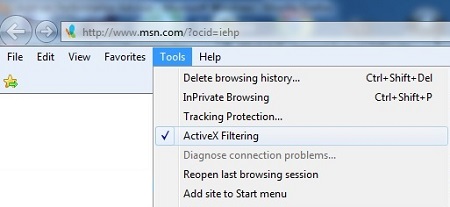
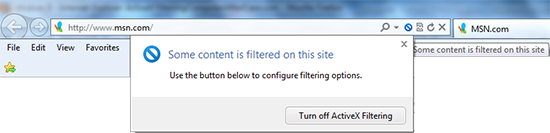
Malware Prevention using ActiveX Filtering
ActiveX is a software framework by Microsoft that is used by many of the top websites to enrich your internet browsing experience. If you have Internet Explorer, which you will if you’re using Windows, you have ActiveX on your computer already. It’s also used in Word, Excel and many other Microsoft programs.
ActiveX can be used for tasks such as installing Windows Updates, playing videos, displaying animations, and viewing certain kinds of files. Ever heard of Flash Player or Silverlight?
But, ActiveX can also slow down or crash your internet browser, and in some cases, can pose security risks. I see this all the time with Toolbars, good or bad ones. Some Cybercriminals develop their own ActiveX controls that can infect your computer if you visit a web page that contains malicious ActiveX software.
Malicious ActiveX controls can stop your computer from functioning correctly, it can collect your internet browsing habits and personal information without your knowledge, and can even cause annoying pop-up ads. Internet Explorer maintains a blacklist of bad ActiveX controls but it is by no means complete list.
ActiveX Filtering in Internet Explorer can help you make an informed case-by-case decision about every ActiveX control you run. It allows you the ability to block ActiveX controls for all sites, and then turn them on only for the sites you trust.
When you attempt to install an ActiveX control, Internet Explorer displays a dialog box that identifies the publisher, and asks if you want to run the file.
Before you allow a website to install an ActiveX control on your computer, consider whether you trust the website offering the control as well as the publisher that created the control, even if they have a valid digital signature. Click Don’t run if you do not trust the publisher.
While ActiveX controls can enhance web browsing, we know that they can also pose a security risk, so it’s best to avoid using them if the webpage will work without them. But some websites or tasks might require them to interact with the content on their website, so if the content or task is important to you, you will have to decide whether to install the ActiveX control.
Were you even surprised that the website was trying to download an ActiveX control? Did this website require you to use an ActiveX control in the past? If this action is unexpected, you should be very cautious. Make sure you know what the control is for and what it will do to your computer before you save or run the file.
The website should also tell you what this add-on or ActiveX control is for and provide any special details you need to know before installing it. If it doesn’t, you shouldn’t install the ActiveX control. If you later suspect an ActiveX control is causing a problem and need to remove it, you can only delete ActiveX controls that you have downloaded and installed.
You won’t be able to remove ActiveX controls that were preinstalled, but you can disable them. To remove an ActiveX control that you have installed, use the Manage add-ons tool in Internet Explorer. If the add-on cannot be removed within Manage Add-ons, you might be able to uninstall it through Control Panel under Programs and Features.
One final note, if the ActiveX control is a known malicious item, you may also be able to remove it with your antivirus or antispyware software if the other methods don’t work. I also suggest you install SpywareBlaster which can also help to prevent the installation of many known bad ActiveX items. It will help to complement the ActiveX Filtering feature in Internet Explorer.
But because of the potential ActiveX threats with Internet Explorer, I just prefer to use Mozilla Firefox which doesn’t support ActiveX technology, although there are numerous Add-ons and extensions available, commonly known as plug-ins. I still use Internet Explorer, but only for websites which don’t function properly in Firefox.
More Internet Explorer Videos
- InPrivate Browsing
- Tracking Protection
- Pop-up Blocker
- SmartScreen Filter
- Manage add-ons
- Internet Options
Back to Internet Explorer Browser Settings
