Owning a Faster … Longer Lasting PC Depends On You!
Aren’t Warranties Great?
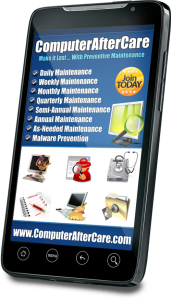
Everything Your Computer Needs For Maximum Results.
How often have you heard someone complain that their computer broke just after the Warranty expired? The fact is, that all computers break sooner or later, but how well you maintain your computer has everything to do with how reliable it will prove to be. If you’re worried you might not beat the odds of a premature computer failure because you just don’t know how to properly maintain it, then ComputerAfterCare is for you.
[ois skin=”Side-by-Side”]
How Hard Is It To Fix Computer Problems?
Over the years, we have discovered several common trends that lead to most computer failures. Some of these trends even vary based on the age and gender of the computer user, or whether they are a home or business user, an amateur techie or a newbie. Repairing some of these failures might range from easy to difficult, even expensive, but “preventing” them is much easier and inexpensive. To that end, we have made it our mission to help the average computer user beat the odds of having a premature computer failure.
ComputerAfterCare is all about showing you “exactly” how to perform periodic preventive maintenance on your PC. Starting with a checklist of steps to perform, we’ll be demonstrating the actual procedures to follow in a series of videos. While most people expect their computer’s performance to degrade over time, it is quite possible to maintain steady peak performance and reliability for years if you take care of your PC.
So What Does It Take?
While a “complete” computer maintenance program can be broken down into a 100 steps or so over the period of a year, most of these steps can be categorized into 4 general areas: Disk Cleanup, Physical Cleaning, Malware Prevention and Data Backup.
At first, implementing a computer maintenance program might seem time consuming, even overwhelming. But I’ve been successfully maintaining both my personal and business computers for many years and I can tell you that it would be much more time consuming if they actually broke and I had to fix them.
The steps to prevent a failure are relatively simple and are spread out over time. They can also easily be learned by most anybody who knows how to surf the internet, send an email, and can handle a screwdriver.
Disk Cleanup
 Disk Cleanup involves freeing up disk space on your PCs hard drive by removing unnecessary files, such as Temporary Internet files, Temporary Windows files, downloaded program files, the Recycle Bin, removal of unused applications or optional Windows components, log files, off-line files, and compression of old files. In addition to these files, we will show you how to safely clean the Registry and Defragment the Hard Drive.
Disk Cleanup involves freeing up disk space on your PCs hard drive by removing unnecessary files, such as Temporary Internet files, Temporary Windows files, downloaded program files, the Recycle Bin, removal of unused applications or optional Windows components, log files, off-line files, and compression of old files. In addition to these files, we will show you how to safely clean the Registry and Defragment the Hard Drive.
Physical Cleaning
 Of all the preventive maintenance that gets overlooked, cleaning PCs inside and out is the worst. Dust, moisture, salt laden air, rust, pet hair, cock roaches, ants, geckos, coins, and loose screws have all contributed to countless computer failures in the past.
Of all the preventive maintenance that gets overlooked, cleaning PCs inside and out is the worst. Dust, moisture, salt laden air, rust, pet hair, cock roaches, ants, geckos, coins, and loose screws have all contributed to countless computer failures in the past.
Malware Prevention
 A malware infection is probably the quickest and most common cause of pre-mature computer failure. If ignored, it can even lead to hardware failure. If you connect your computer to the internet, you need multiple layers of protection, the first and foremost being internet street smarts for the user, and then a few top-tier antivirus, antispyware, antispam, and firewall security software to catch what “you” missed. rather than just giving you a list of do’s and don’ts, we will show you how to avoid getting your computer infected with malware.
A malware infection is probably the quickest and most common cause of pre-mature computer failure. If ignored, it can even lead to hardware failure. If you connect your computer to the internet, you need multiple layers of protection, the first and foremost being internet street smarts for the user, and then a few top-tier antivirus, antispyware, antispam, and firewall security software to catch what “you” missed. rather than just giving you a list of do’s and don’ts, we will show you how to avoid getting your computer infected with malware.
Data Backup
 Companies with large corporate networks surely know the importance of protecting their data and probably follow a standard operating procedure to regularly back up important data as part of their Disaster Recovery Plan. As for home users, a Global Backup Survey conducted by Kabooza found that 66% of respondents had lost files on their Home PC. For these 66%, we want to teach you how to prepare for the time when you might temporarily lose data due to file corruption, accidental deletion, malware, and bad hardware.
Companies with large corporate networks surely know the importance of protecting their data and probably follow a standard operating procedure to regularly back up important data as part of their Disaster Recovery Plan. As for home users, a Global Backup Survey conducted by Kabooza found that 66% of respondents had lost files on their Home PC. For these 66%, we want to teach you how to prepare for the time when you might temporarily lose data due to file corruption, accidental deletion, malware, and bad hardware.