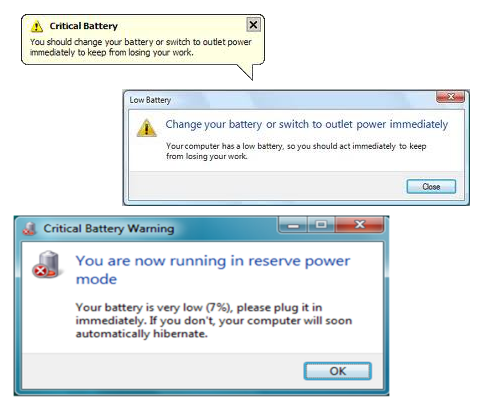Laptop batteries have a finite life span and gradually lose their capacity to store energy by repeated charging & discharging and age. The charging performance of the battery deteriorates bit by bit due to factors such as the number of charge cycles and the length of each use.
Laptop batteries have a finite life span and gradually lose their capacity to store energy by repeated charging & discharging and age. The charging performance of the battery deteriorates bit by bit due to factors such as the number of charge cycles and the length of each use.
It makes sense then that using your battery efficiently can also extend your battery life. Conversely, a fully charged battery pack can rapidly run out of power if power consumption isn’t managed efficiently.
When it comes to extending battery life, I’m not just talking about how much time you’ll get on a single charge, but also the overall life span of the battery before it needs to be replaced. All Li-ion batteries degrade overtime. For example, a battery that once powered your laptop for 4 hours 2 years ago, might only last 1 to 2 hours today. At this point, a new battery will help extend your laptop runtime much more than applying several of the methods below.
![]()
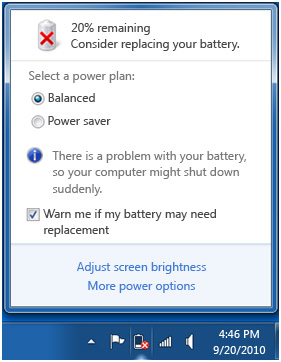 The lifespan of a battery used under normal conditions should be between 500 to 800 charge-discharge cycles. This translates into about 1-1/2 to 3 years of battery life for the average user. As your rechargeable laptop battery begins to die, you will notice a decline in the run time of the battery.
The lifespan of a battery used under normal conditions should be between 500 to 800 charge-discharge cycles. This translates into about 1-1/2 to 3 years of battery life for the average user. As your rechargeable laptop battery begins to die, you will notice a decline in the run time of the battery.
When a battery is not used for extensive periods of time it should be removed from the laptop and stored in a cool, dry and clean place. Just know that the battery will continue to self-discharge if not used for an extended period of time. Long term storage will also have permanent effects on the battery’s capacity.
When it comes to extending battery life, I’m not just talking about how much time you’ll get on a single charge, but also the overall life span of the battery before it needs to be replaced.
All Li-ion batteries degrade overtime. For example, a battery that once powered your laptop for 2 hours 3 years ago, might only last 20 minutes today. At this point, it is best to just replace the battery.
It is unlikely that any of the methods I’ll be talking about will ever get you 2 hours of run time again on your bad battery. But now you can learn how to fare better with your next battery.
While your computer is running on battery power, the window containing battery life information (battery life and the remaining battery level icon) is displayed when you click the power status icon in the Windows desktop notification are
Defragment Regularly: The faster your hard drive can work with your data, the less power draining activities your hard drive has to perform, which in-turn, means less power demands on your battery.
Dim your LCD Display: Most laptops come with the ability to dim the brightness of your laptop screen. The display is your biggest power consumer, even more so than your hard drive and CD Drive.
On a similar note, most new laptops are equipped with LED backlighting instead of the traditional CCFL fluorescent tubes. LED has the potential to produce a more even light throughout the screen while maintaining better power efficiency compared to fluorescent lighting. LED backlit screens are preferable if purchasing a new laptop with battery life in mind.
Decrease Volume: Turn down the volume of your speakers or headphones.
Shut Down Unnecessary Programs Running in Background: Shut Down Unnecessary Programs Running in Background: iTunes, Skype, Desktop Search, etc. You can start them when you actually need them. All these add to the CPUs load which will decrease battery life. Shut down everything that isn’t crucial when you’re on battery. This will reduce hard drive access, free up RAM, and decrease CPU activity, all of which will benefit battery life.
Turn-off External Devices: USB devices such as your mouse, Ext Hard Drive, WiFi adapter and iPod will drain your battery. Remove or shut them down when not in use. Use your Touchpad instead of a mouse.
Turn-off Integrated Devices: If you don’t need to connect to your network or the internet, you should turn-off or disconnect these devices.
Add more RAM: This will allow you to process more with the memory your laptop has, rather than relying on virtual memory. Virtual memory results in hard drive use, and is much less power efficient. Note that adding more RAM will consume more energy, so this is most applicable if you do need to run memory intensive programs which actually require heavy usage of Virtual Memory.

Run off Hard Drive (Virtual Drive) Rather than CD/DVD: As power consuming as hard drives are, CD and DVD drives are worse. Even having one in the drive can be power consuming. They spin, taking power, even when they?re not actively being used. Wherever possible, try to run on virtual drives using programs like Alcohol 120% rather than optical ones.
Use of a DVD drive can be quite taxing on battery life because of the mechanical spinning motor required to read discs. Consequently, avoid constant use of the DVD drive when running on batteries. Instead, files on a disc should be copied and accessed through the hard drive or a USB flash drive if possible.
More often than not, however, many users could be using the DVD drive for playing clips or movies during long flights or car rides. If this is the situation, it is recommended to avoid playing the movie directly off of the DVD and to instead use a virtual drive. A virtual drive acts as an ordinary DVD drive, but will play disc images off of the hard drive or flash drive instead of physical DVDs. The disc image will be an exact copy of the DVD and can be created with some help from freeware programs, but retail DVD movies cannot be copied for legal reasons.
Common virtual drive programs include Alcohol 52% and Daemon Tools, both of which have free versions for personal use. Virtual drives should take away the hassle of carrying around DVDs, all the while improving battery life.
http://www.online-tech-tips.com/software-reviews/windows-mount-iso-image
Upgrade to a Solid State Hard Drive: A solid-state drive (SSD) has many advantages over traditional hard drive discs (HDD), but in terms of battery life, the biggest advantage is the absence of moving parts. This, in combination with its different architecture, allows for generally more efficient power consumption.
Most SATA-enabled notebooks can have the original HDD easily replaced with a SSD. The process is no different from swapping hard drives or upgrading to larger capacities.
Keep the Battery Contacts Clean: Clean your battery’s metal contacts every couple of months with a cloth moistened with rubbing alcohol.
Set up and Optimize your Power Options: Go to ‘Power Options’ in the Control Panel and set it up so that power usage is optimized (Select the ‘max battery’ for maximum effect).
Hibernate not Standby: Although placing a laptop in Standby mode saves some power and you can instantly resume where you left off, it doesn’t save anywhere near as much power as the Hibernate function does. Hibernating a PC will actually save your PC’s state as it is, and completely shut itself down.
- To place the computer into Sleep mode, press the power button (with the default setting). To place the computer into Hibernate mode, press and hold the Fn key and press the F12 key.
- Place the computer into Sleep mode as often as possible and into Hibernate mode when you do not use it for a while, and turn it off when you do not intend to use for an extended period of time.
- The computer goes back to the previous work state from Hibernate mode in a shorter time than it takes for the computer to run after you press the Power Button, and the computer comes out of Sleep mode in a shorter time than Hibernate mode.
Keep Operating Temperature Down: All computers run more efficiently and reliably when they are cool. Also, keep your laptop battery cool because batteries degrade much quicker when they’re hot. So keep your intake and exhaust vents clear.
- Don’t ever use your laptop on a pillow or on your bed. It is better to use your laptop on a hard level surface, or better yet, on a laptop cooler.
- Don’t place your laptop in a backpack or laptop case while the battery is still warm.
- Ensure your laptop is completely shut down before placing it in a backpack or a laptop case, because if your laptop crashes or fails to shut down properly, the laptop can get extremely hot.
Don’t Multitask: Do one thing at a time when you’re on battery. Rather than working on a spreadsheet, letting your email client run in the background and listening to your latest set of MP3′s, set your mind to one thing only. If you don’t you’ll only drain out your batteries before anything gets completed!
Go Easy on PC Demands: The more you demand from your PC. Passive activities like email and word processing consume much less power than gaming or playing a DVD. If you’ve got a single battery charge – pick your priorities wisely.
Exercise Your Battery: For newer laptops with Li-Ion batteries, you should use your laptop on battery power at least once every 2 to 3 weeks. Once charged, do not let an Li-Ion battery completely discharge. Discharge maintenance is only for older batteries with memory effects. Also, do not leave a charged battery dormant for long periods of time.
If you mainly keep your laptop plugged-in at a permanent location, you still need to exercise your battery by using your laptop on battery power at least once every 2 to 3 weeks, because leaving it plugged in to charge 24/7 leaves your laptop in a state of perpetual charge at the 100% level, which is bad for the battery’s long-term health.
But if you can’t manage to exercise your battery in this situation, you may want to remove the battery. If you do remove it, don’t store it in a fully charged or a depleted state. It’s best to store the battery with a charge between 40 and 50 percent of full charge. Without the battery installed, I suggest you plug your Laptop’s AC Adapter into a UPS just like I recommend for Desktop PCs.
If you’re using a very old laptop with a NiCad battery, you’ll want to prevent the “memory effect” by fully charging and then fully discharging the battery at least once every 2 to 3 weeks. Exceptions to the rule are Li-Ion batteries which don’t suffer from the memory effect.
Turn off Autosave Function: Microsoft Word and Excel’s autosave features are useful but because they keep saving at regular intervals, they work your hard driver harder. If you plan to do this, you may want to turn it back on as the battery runs low. While it saves battery life in the beginning, you will want to make sure your work is saved when your battery dies.
Lower Graphics Use: You can do this by changing the screen resolution and shutting off fancy graphic drivers. Some Video Cards use as much or more power as the Hard Drive. Don’t play games on battery power. Try 3D Analyzer to reduce graphics when playing games. http://www.filetransit.com/download.php?id=63051
Use Windows Power Manager: If a laptop will be running on batteries often, then the settings on the software end should be configured to reflect that kind of usage. Thus, the built-in Power Management utility for Windows 7 is a useful and user-friendly tool for optimizing battery life by manipulating laptop performance and behavior. The tool can be reached under Power Options in the Control Panel or just by typing in ‘powercfg.cpl’ in the Run Command window.
Get a New Laptop: Get a New Laptop: Laptops are getting more and more efficient to the point where some manufacturers are talking about all day long batteries. Picking up a newer more efficient laptop to replace an aging one is one quick fix.
- For those in the market for a new laptop and battery life is a major concern, look for a notebook with an Integrated Graphics Controller (IGC) instead of one with discrete graphics.
- Discrete graphics can be more powerful, but they are also a big drain on battery life. These are mostly seen in gaming laptops.
Purchase a New/Larger Battery: If buying a laptop online, you may be able to choose between a 6-cell, 8-cell, or 12-cell Lithium-ion battery pack. The battery below has 6 cells. Generally, a battery with more cells will last longer than a battery with less.
- New batteries come in a slightly discharged condition and must be fully charged before use.
- An overnight charge (approximately 12 hours) is recommended before first use.