 There are many Speedtest websites to choose from to check internet speed, but I’ll be demonstrating how to use the very popular “Speedtest.net” website. Just be sure you have Adobe Flash Player and Java installed, as many Speedtest websites require these internet browser add-ons to run the speed and ping tests.
There are many Speedtest websites to choose from to check internet speed, but I’ll be demonstrating how to use the very popular “Speedtest.net” website. Just be sure you have Adobe Flash Player and Java installed, as many Speedtest websites require these internet browser add-ons to run the speed and ping tests.
Whether you are just curious about your internet speed for a baseline test, or you are troubleshooting a slow internet connection, Speedtest.net is the best place to start. It can test ping (latency), download speed and upload speed.
 Click Here to View Video on YouTube
Click Here to View Video on YouTube
How to Start a Speedtest
Upon visiting Speedtest.net, they will automatically look up your IP address in a GeoIP database to determine your approximate location so they can use a nearby server to run the speedtest from. Speedtest.net works through your internet browser and does not require you to install any software. The only exception to this may be for Java and Flash which most people have installed already.
These servers are only used for testing, they cannot control or improve your internet speed performance, they only measure it.
Caution: Beware of clicking on any of the Ads on this website, such as the START NOW, Test your speed, Too Slow!, START SCAN, etc. These links are Advertisements and will usually result in downloading and installing programs to your computer that may be unwanted. The only button you will be clicking is the green “BEGIN TEST” button.
To Begin: Click the “BEGIN TEST” button on the front page map. This will initiate the speedtest from the nearest test server to test the ping, download speed, and upload speed of your connection.
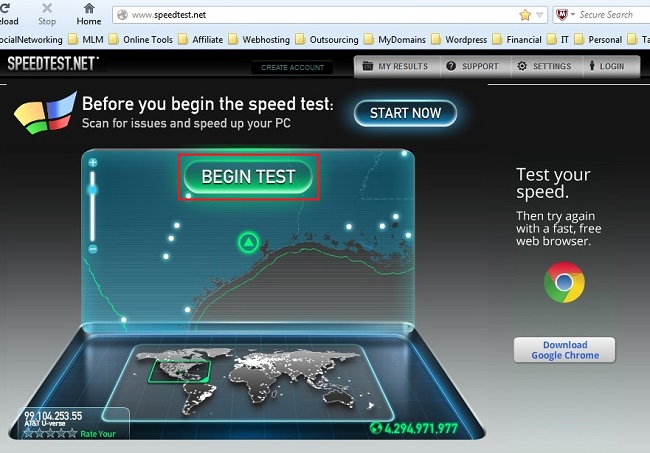
You can then review the results on the Speedometer for the Ping, Download and Upload speeds. Hopefully, you already know the speeds you should be getting from your ISP to compare these results with.
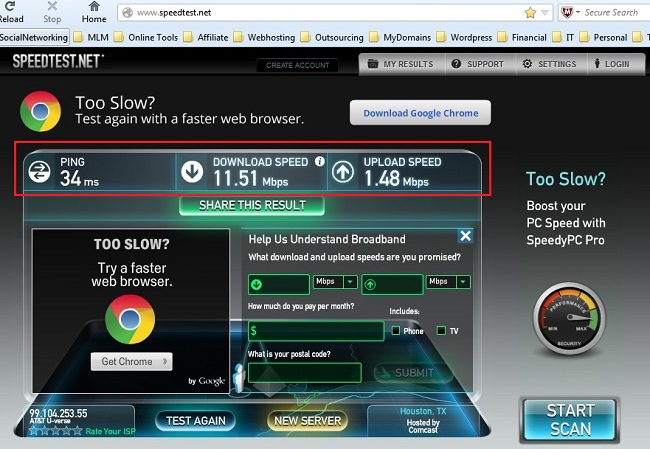
Definitions
Ping (Latency): This test sends packets of information to the selected server, and measures the time it takes to get a response (kind of like a sonar ping). The lower the ping the better. Ping is the reaction-time of your connection, it measures how fast you get a response after you’ve sent out a request, such as how long it takes before the next web page starts to open after you click a link. Finally, the download speed factor kicks-in which will control how long it will take for all the web page content to download so it can be displayed on your display.
A fast ping means a more responsive connection, which is crucial for “realtime” applications such as online games, video conferencing, remote tech support, vpn, and voip. Any decent Broadband ISP should be able to provide ping times below 100 ms. I typically get a ping around 8 – 15 ms with my Comcast connection.
Jitter: Jitter is the measurement of variance between successive ping tests. Zero jitter means the results were exactly the same every time. Anything above zero is the amount by which they varied. In reality, there will always be some measure of jitter, but the lower the jitter the better.
Packet Loss: If some bits of information are lost in transit, it has to be re-sent. This can cause problems with some “realtime” applications and can cause slower download and upload speeds, poor quality voip audio, excessive buffering when streaming video/audio. It could even cause your connection to stop responding. Packet loss is a metric where anything greater than 0% should be of concern.
Download: The download speed is how fast you can pull data from the server to your computer. Most connections are designed to download much faster than they upload, since that’s the majority of your online activity like loading web pages or streaming videos.
Upload: The upload speed is how fast you push data from your computer to others. Uploading is necessary for sending email, video conferencing, and voip, etc., since you have to send your information to them.
Why Speeds Might Appear Slow
Here are some quick ways to stop most problems that may be slowing down your connection:
- Ensure you’re getting a clean test. Stop any ongoing downloads, and shut down any programs that may be using your connection, such as peer-to-peer software.
- Simplify the picture. If you’re using Wi-Fi to connect, try using a wired Ethernet connection to eliminate the possibility of wireless interference.
- Reset your modem and router. It’s common advice, and one of the first things your ISPs Tech Support will have you do.
If those steps don’t work, we’ve provided extensive explanation of how you can troubleshoot your home network.
- After running those steps, you should now have enough evidence to contact your ISP if there’s a mismatch between your plan and the speeds you’re getting. See if they can run diagnostics on their end.
- Finally, you can consider changing ISPs if you feel you’re not getting the speed you paid for. You can view the fastest ISPs in your area using Net Index.
Below are some links to some other well known Speedtest websites:
- http://www.speedtest.net
- http://www.att.com/speedtest
- http://speedtest.oceanic.com
- http://speedtest.comcast.net
- http://my.verizon.com/micro/speedtest/broadband
- http://us.mcafee.com/root/speedometer/default.asp
- More Internet Speed Testing Sites
