 While you may have heard about Internet Explorer’s security and privacy vulnerabilities, it is a very robust browser, and it is possible to use it much more safely than you think if you lock down the security and privacy settings and heed some common precautions.
While you may have heard about Internet Explorer’s security and privacy vulnerabilities, it is a very robust browser, and it is possible to use it much more safely than you think if you lock down the security and privacy settings and heed some common precautions.
Internet Explorer Browser Features
- InPrivate Browsing
- Tracking Protection
- ActiveX Filtering
- Pop-up Blocker
- SmartScreen Filter
- Manage Add-ons
- Internet Options
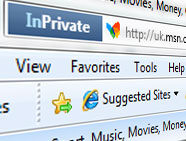 InPrivate Browsing
InPrivate Browsing
You can help prevent other people from accessing your browsing information by using InPrivate Browsing. InPrivate Browsing prevents Windows Internet Explorer from storing data from your browsing session, and helps prevent anyone else who uses your computer from seeing webpages that you’ve visited and the content that you’ve viewed.
 Tracking Protection
Tracking Protection
You can help prevent other people from accessing your browsing information by using the the “Tracking Protection” feature in Internet Explorer 9 (IE9) and higher. IE9 is available in Windows Vista and higher. When you visit a website, some of the content you see might be provided by a different website. Some of this content can contain code that can be used to gather information about which web pages you visit on the Internet to build a profile about your internet activity. Tracking Protection works by building a list of some of these tracking websites called Tracking Protection Lists which are used to block this content from invading your online privacy.
 ActiveX Filtering
ActiveX Filtering
ActiveX controls and web browser add-ons are small programs that allow websites to provide content such as videos. They can also be used to collect information from your computer, damage information on your computer, install software on your computer without your consent, or allow someone else to control your computer remotely. ActiveX Filtering prevents websites from installing and using these programs.
 Pop-up Blocker
Pop-up Blocker
Whether it’s a Netflix ad or a pop-up to join a webinar, pop-ups remain a fact of internet life. Some good, some bad. Most browsers automatically prevent pop-up screens (like ads) from appearing, but some applications may use pop-up screens to display important information.
SmartScreen Filter
The SmartScreen Filter is a feature in Internet Explorer that helps detect phishing websites and websites that distribute malware.
When surfing the internet, the SmartScreen Filter runs in the background and (with your consent) sends the web addresses of the sites you’re visiting to the Microsoft SmartScreen service to be compared against lists of known phishing and malware sites. If SmartScreen Filter discovers that a website you’re visiting is on the list, Internet Explorer will display a blocking webpage and the Address bar will appear in red.
 Manage Add-ons
Manage Add-ons
You can help prevent other people from accessing your browsing information by using the the “Tracking Protection” feature in Internet Explorer 9 (IE9) and higher. IE9 is available in Windows Vista and higher. When you visit a website, some of the content you see might be provided by a different website. Some of this content can contain code that can be used to gather information about which web pages you visit on the Internet to build a profile about your internet activity. Tracking Protection works by building a list of some of these tracking websites called Tracking Protection Lists which are used to block this content from invading your online privacy.
 Internet Options
Internet Options
Internet Options is the main control panel in Internet Explorer where you can change your home page, clear your browsing history, change security and privacy settings, Manage Add-ons and more.