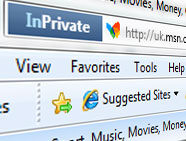 You can help prevent other people from accessing your browsing information by using InPrivate Browsing.
You can help prevent other people from accessing your browsing information by using InPrivate Browsing.
InPrivate Browsing prevents Windows Internet Explorer from storing data from your browsing session, and helps prevent anyone else who uses your computer from seeing webpages that you’ve visited and the content that you’ve viewed.
For best results, view the VIDEO above in “Full Screen”.
Screenshots
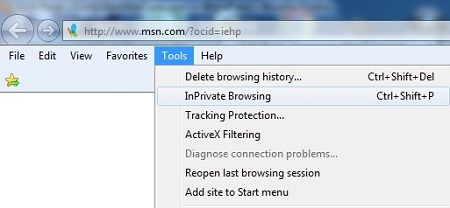
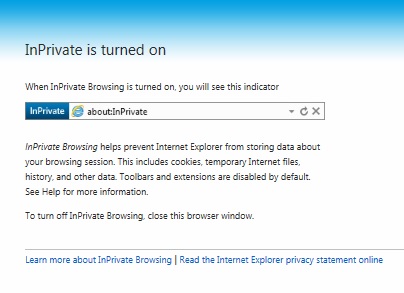
Detailed Description of InPrivate Browsing
InPrivate Browsing enables you to surf the web without leaving a trail in Internet Explorer. This helps prevent anyone else who might be using your computer from seeing where you visited and what you looked at on the web. You can start InPrivate Browsing from the new tab page or the Safety button.
When you start InPrivate Browsing, Internet Explorer opens a new browser window. The protection that InPrivate Browsing provides is only in effect during the time that you use that window. You can open as many tabs as you want in that window, and they will all be protected by InPrivate Browsing. However, if you open another browser window, that window will not be protected by InPrivate Browsing. To end your InPrivate Browsing session, close the browser window.
While you are surfing using InPrivate Browsing, Internet Explorer stores some information—such as cookies and temporary Internet files—so that the webpages you visit will work correctly. However, at the end of your InPrivate Browsing session, this information is discarded. The following table describes which information InPrivate Browsing discards when you close the browser and how it is affected during your browsing session:
- Cookies: Kept in memory so pages work correctly, but cleared when you close the browser.
- Temporary Internet Files: Stored on disk so pages work correctly, but deleted when you close the browser.
- Webpage history: This information is not stored.
- Form data and passwords: This information is not stored.
- Anti-phishing cache: Temporary information is encrypted and stored so pages work correctly.
- Address bar and search AutoComplete: This information is not stored.
- Automatic Crash Restore (ACR): ACR can restore when a tab crashes in a session, but if the whole window crashes, data is deleted and the window cannot be restored.
- Document Object Model (DOM) storage: The DOM storage is a kind of “super cookie” web developers can use to retain information. Like regular cookies, they are not kept after the window is closed.
What InPrivate Browsing Doesn’t Do
- While InPrivate Browsing keeps other people who might be using your computer from seeing what you visited on the web, it does not prevent someone on your network—such as a network administrator or hacker—from seeing where you went.
- InPrivate Browsing does not necessarily provide you with anonymity on the Internet. That means that websites might be able to identify you through your web address, and anything you do or enter on a website can be recorded by that website.
- Any favorites or feeds that you add while using InPrivate Browsing are not going to be removed when you close your InPrivate Browsing session. Changes to Internet Explorer settings, such as adding a new home page, are also retained after you close your InPrivate Browsing session.
Using Toolbars and Extensions in InPrivate
InPrivate doesn’t clear any history or information about toolbars or browser extensions that is stored on your computer. To help protect your privacy, Internet Explorer disables all toolbars and extensions by default in an InPrivate Browsing window. If you would prefer, you can do the following:
- In Internet Explorer, click Tools, and then click Manage Add-ons.
- Click Toolbars and extensions, click the toolbar or extension you want to use, and then click Enable.
- Click Close.
More Internet Explorer Videos
- Tracking Protection
- ActiveX Filtering
- Pop-up Blocker
- SmartScreen Filter
- Manage add-ons
- Internet Options
Back to Internet Explorer Browser Settings
